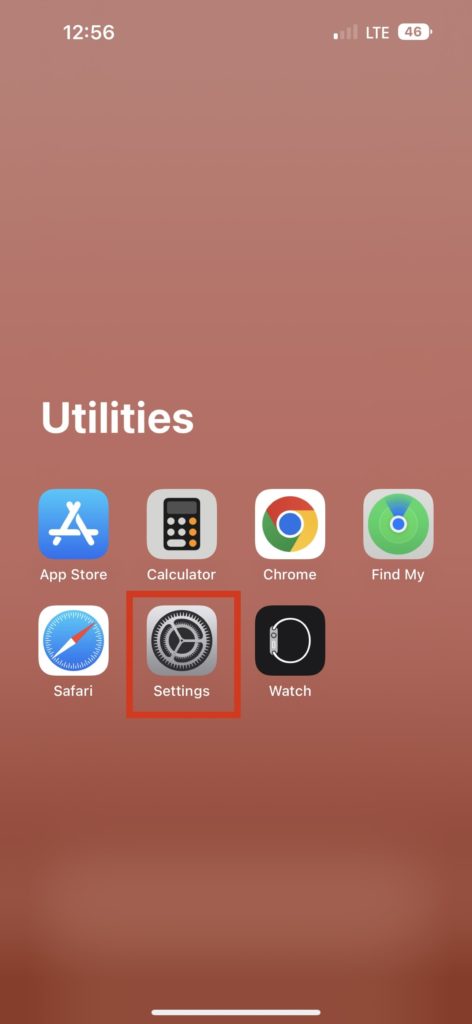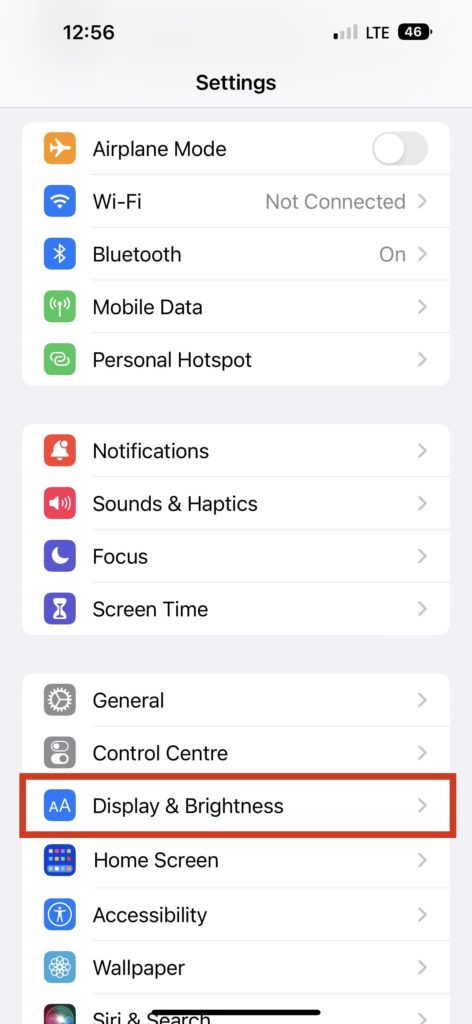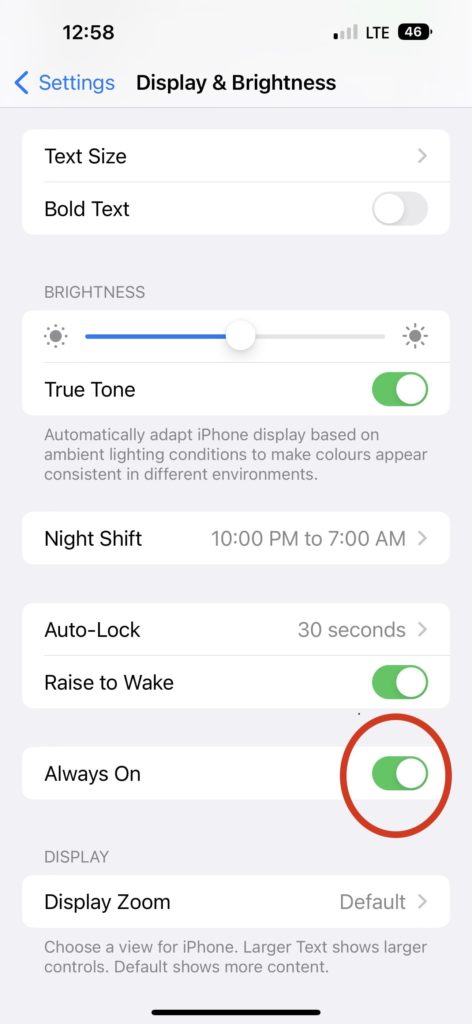Apple’s implementation of AOD is completely different from its Android counterparts. On most Android smartphones with Always on Display, the entire screen goes black, and only some pixels are visible to show the time and notifications. Whereas on iPhones, the background is visible at deemed brightness, and everything else including date, time, and other widgets stays bright. Apple is flaunting the AOD on 14 Pro Models by turning it as default. Apple says that the new Always on Display feature is optimized to be power efficient. Whereas reports from around the world suggest the AOD on iPhone 14 Pro models is consuming too much power and thus draining the iPhone battery. That’s the main reason why users are looking for ways to turn it off. If you also want to turn off Always on Display on your iPhone 14 Pro, then you are at the right place. Keep reading this article.
How Always On Display Works On iPhone
iPhone 14 pro and iPhone 14 Pro Max use 120Hz screens. Which enables them to refresh the screen 120 times a second.
How Always On Display Works On iPhoneWhen Always on Display Automatically Turns Itself OffHow To Turn Off Always on Display on iPhone 14 ProFinal Words
The new iPhone 14 pro models can also operate on as low as a 1Hz refresh rate with the new power mode. Which the older iPhones are not capable to do. AOD also utilizes several coprocessors in the latest A16 Bionic chip that helps it to refresh the display while keeping the power usage minimal. When left idle or the screen is locked the display smartly dims itself while showing important widgets like time and date. You can raise the iPhone, tap it, swipe the screen to unlock to wake iPhone from always on display.
When Always on Display Automatically Turns Itself Off
If you are worried that your iPhone Always On Display will consume power even in situations when you no longer need it, such as when your iPhone is in your pocket. Apple does know this fact, and that’s why they have implemented AOD in a way that it will get disabled automatically. The company is well aware that the Always On display consumes energy even when it is refreshed at 1Hz. So they figured out a way to automatically disable Always on Display when not in use. There are certain situations where Always on Display will automatically turn off. Below is the list of all those situations.
When your iPhone is lying face down. If you have enabled power saving mode. Sleep focus mode is on. Whenever your iPhone is connected to CarPlay, AOD will automatically be disabled. When your iPhone is in the pocket or bag. When you are using a continuity camera. It’s been a while since you used your iPhone. When the iPhone detects, you move away from it with a paired Apple Watch.
How To Turn Off Always on Display on iPhone 14 Pro
iPhone Always on Display automatically gets turned off in the above situations. However, if you don’t want to use this feature, you can completely turn it off with the help of the below steps.
- Launch the Settings app on your iPhone.
- Under Settings, scroll down and tap on Display and Brightness.
- Now, in Display and Brightness settings, scroll down. You will find a new Always On section above the Display section. Simply turn off the toggle in Always On. That’s it; with just three steps, you can turn off Always On Display on your iPhone 14 Pro or 14 Pro Max. Suppose you changed your mind and want to enable Always on Display again. Follow the same above steps and turn on the Always on toggle.
Final Words
Everything is fine with the iPhone’s Always On Display. The best part is it the AOD automatically gets in certain situations, but still, when in use, it will definitely consume extra power. You may have concerns regarding your iPhone’s battery health. Thankfully, it is possible to disable Always on Display on iPhone 14 Pro models, and we have explained the steps above in the article.