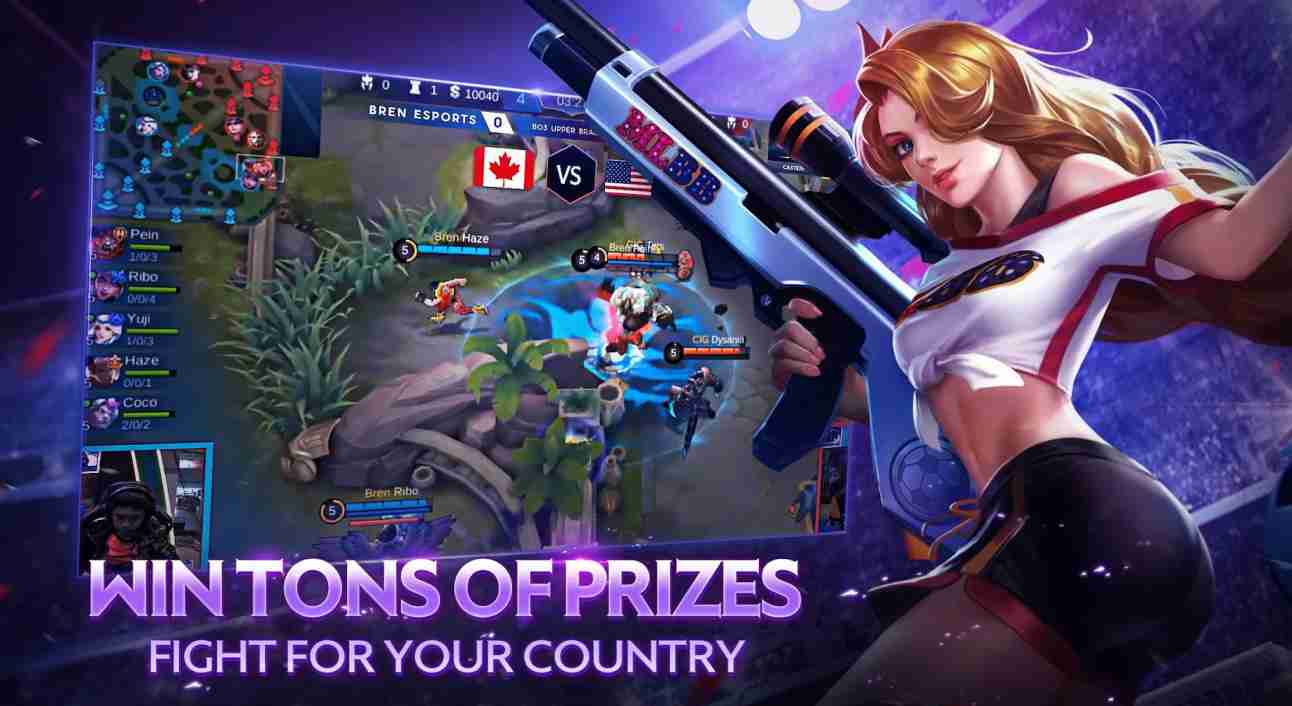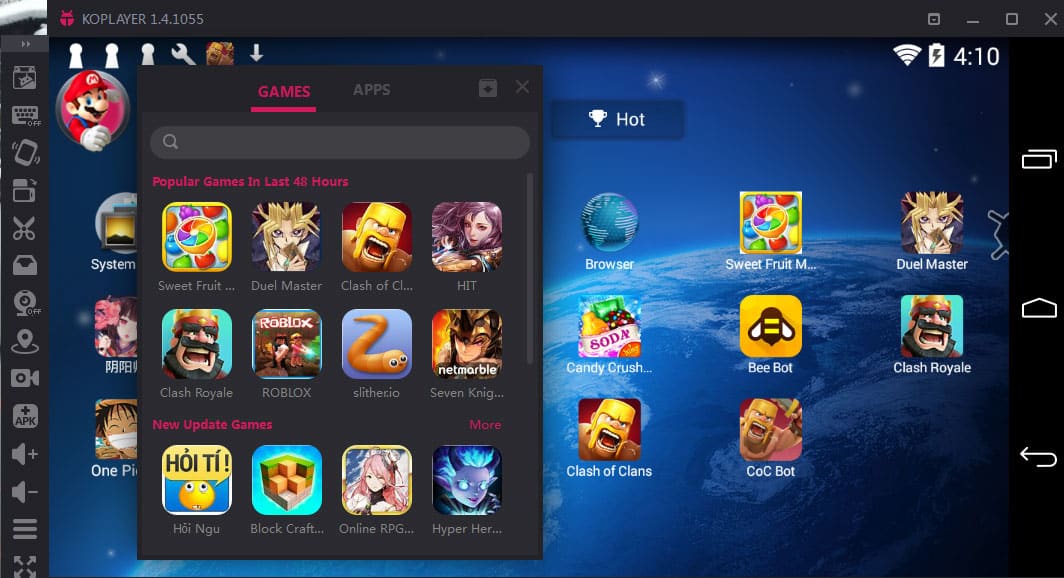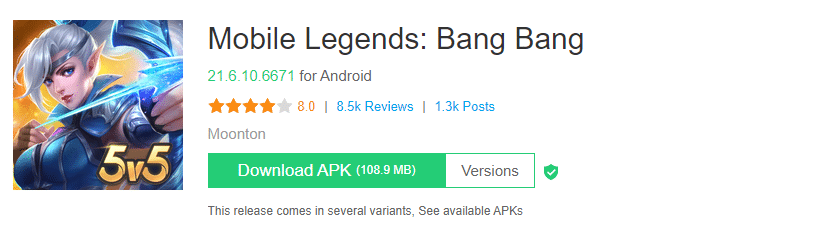Even though Mobile Legends: Bang Bang is meant to be played on smartphones, many users want to play this title on the bigger screen of their PC. Well, if you are one among them and want to download and play mobile legends on your Windows PC, then you have landed at the right article.
Can You Download And Play Mobile Legends On PC?
Yes, you can effortlessly download Mobile Legends: Bang Bang game for PC using an Android emulator.
Can You Download And Play Mobile Legends On PC?How To Download Mobile Legends For PC?Steps To Download Mobile Legends: Bang Bang On PCHow To Play Mobile Legends On PC Without Bluestacks?1. Gameloop2. KOPlayer3. Nox App PlayerMobile Legends: Bang Bang PC Download For Windows 11
However, Shanghai Moonton Technology hasn’t developed and published an official version of Mobile Legends for Windows 11, 10 PC, laptops or macOS Catalina.
How To Download Mobile Legends For PC?
While there is no official version of the Mobile Legends: Bang Bang app for PC, you can still download and play Mobile Legends for PC using an android emulator. Bluestacks is possibly the best well-optimized Android emulator that performs as an Android phone. So here’s how you can download and install Mobile Legends for Windows.
Steps To Download Mobile Legends: Bang Bang On PC
Download the Bluestacks emulator and install the .exe file on your computer. Once installed sign-in with your Google account on Bluestacks. Next up open Playstore and search “Mobile Legends: Bang Bang.” Lastly, install the game and play it on your PC.
Similar to Windows 10, you can use the above-mentioned method for Mobile Legends PC download on Windows 7 or 11. Bluestacks eliminates the need for separately finding the APK and OBB files of Mobile Legends. Additionally, Bluestacks allows users to map the keyboard controls as per their preference. Playing this game with a keyboard and mouse offers many advantages to a player. Furthermore, a player playing Mobile Legends on a big monitor will have a wider field of view in comparison to someone playing it on a 6-inch smartphone.
How To Play Mobile Legends On PC Without Bluestacks?
Undoubtedly, Bluestacks is a feature-rich Android emulator. That said, it consumes a considerable amount of system resources, and it offers poor performance coupled with laggy experience on low-powered laptops. So if you want to play Mobile Legends: Bang Bang for pc without Bluestacks then you can check out these alternate Android emulators.
1. Gameloop
The first perfect alternative to Bluestacks for playing Mobile Legends is Gameloop. Well, not too long ago, Gameloop was known as “Tencent Game Buddy.” This feature-rich Android emulator is dedicated to playing smartphone games on PC. A noteworthy feature of Gameloop is the ability to adjust framerates based on your system configuration. In addition to Mobile Legends: Bang Bang, you can also play other popular Android Games like PUBG Mobile, Free Fire, and Call of Duty: Mobile on Gameloop.
2. KOPlayer
KOPlayer is another feature-rich emulator for Mobile Legends in PC. Similar to Gameloop, KOPlayer is dedicated to playing games and running resource-intensive Android applications. KOPlayer is one among many few emulators that allow users to record their gameplay. Overall, KOPlayer is a perfect alternative to Bluestacks, and it installs without any bloatware or third party apps.
3. Nox App Player
Nox App Player is another excellent emulator for playing Mobile Legends: Bang Bang on a computer. Since Nox App Player is available for macOS, you can enjoy Mobile Legends on MacBook or an iMac. Similar to Gameloop, Nox App Player is very stable, and it even allows users to map the keys as per their preference.
Mobile Legends: Bang Bang PC Download For Windows 11
Mobile Legends: Bang Bang PC can be effortlessly installed on a Windows 11 PC without Bluestacks. This is possible thanks to the native Android apps support present in Windows 11.
CONCLUSION If you face any issues while installing this game on your computer, then do let us know in the comments section below.